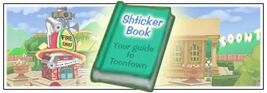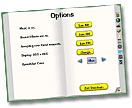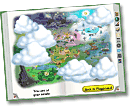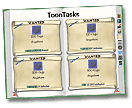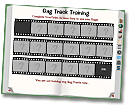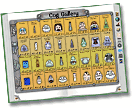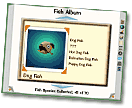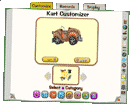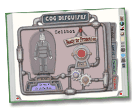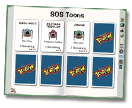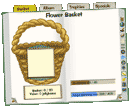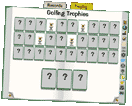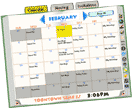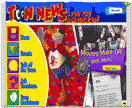Shticker Book
The Shticker Book is given to toons during the toontorial by HQ Harry. It is a book that players can read to see their progress and change settings.
Inside the Shticker Book
Options & Codes
The Options & Codes page enables players to change settings.
- Music can be turned on or off.
- Sound effects and type chat sounds can be turned on or off.
- Accepting new friend requests allows players to accept or deny toon friend requests. Turning the setting off will deny every request as the player who sent the request will be shown a message reading "[name of toon] isn't looking for friends right now."
- Allowing whispers from friends only allows players to ignore whispers from every toon who is not their friend, or allow whispers from any toon.
- Display enables players to change the resolution. They can choose from 640x480, 800x600, 1024x768, 1280x1024, or 1600x1200. If their computer screen is too small, players will not be able to choose a large resolution. This option also allows players to switch between fullscreen and windowed mode.
- SpeedChat Color will change the background color of players SpeedChat (the green chat button). The colors are purple, blue, cyan, teal, green, yellow, orange, red, pink, and brown.
- Subscribe lets players exit Toontown and automatically sends you to the membership page. (Non-members Only)
- Exit Toontown returns players to the Select a Toon page.
Enter Code
Enter Code allows you to earn exclusive or special items by using codes released by Disney. An example of a prize is a clothing item.
Districts
The Districts page is simply all the available servers on Toontown. Districts are copies of the Toontown world. Everything will be the same, the only difference would be the roaming cogs, cog buildings, and the population of Toons currently in the district. There are currently 31 districts.
The population of Toons simply means how many Toons are currently in the district. There are color keys to determine how many toons are in there:
- BLUE is quiet - a quiet district has a population of 0 to 400 Toons.
- GREEN is ideal - an ideal district has a population of 400 to 600 Toons.
- RED is full - a full district has a population of 600+ Toons. Players can not join a full district, unless they teleport to a friend that is already in that district.
Map
The Map page displays the Toontown world. After completing a "teleport access" ToonTask for a neighborhood, players will be able to teleport to that playground. It will display as Go To [playground name] as opposed to just [playground name]. Players also have the ability to Go Home. Simply, Go Home means players will teleport to their Toon Estate. Once there, they will be placed facing their house.
The first time players come across this, they will see that it is covered in clouds. Players can move their mouse over a cloud to see the neighborhood under it. Players are encouraged to explore the Toontown world by visiting different playgrounds.
Gags
The Gags page allows players to look into their current gags and gag tracks. If players move the mouse over a gag track, a message appears on the bottom of the page telling them how many experience points they need to get a new gag. If players move the mouse over a gag, it will show information about that gag. Players can also check how many Jellybeans you have in your jar, and how many pink slips they have after they defeat the C.E.O.
Players can also check their inventory by simply pressing and holding the Home button on their keyboard.
ToonTasks
The ToonTasks page allows players to check their ToonTasks. A green scroll indicates a completed ToonTask. Players can also check the reward for completing a ToonTask by moving their mouse over it."Just for Fun!" ToonTasks can be deleted by clicking the garbage can in the top-right corner.
Players can also check their ToonTasks by pressing and holding the End button on their keyboard.
Gag Training
When you start training for a new Gag Track, this page comes to life! Check it out as you complete your gag training ToonTasks to see how close you are to using your new gags!
The Gag Training page records how many frames of a training film players have earned and how many more they need. It also tells them what gag they are currently training for.
Cog Gallery
The Cog Gallery page, as its name implies, is a cog gallery. At the beginning, all is blank with a ? box. However, players can remove that by encountering cogs. For example, after battling a Flunky, a Flunky will be recorded in the gallery. It also tells players how many cogs they have defeated, and how many more they need to complete that cog slot.
For each cog, players are given a number to defeat. Players will unlock a special function once they've completed each cog slot. They will be rewarded with the cog radar! The cog radar allows players to track which cogs are currently roaming on the street, how many, and how many buildings of each type are on the street.
Fishing
The Fishing page records fish players have caught. There are tabs on the top that display all the species players have caught and the Trophies they've earned. Players can also check what fish are in their bucket, and how many species they have collected.
This page can be unlocked by meeting the criteria: Catch a fish.
Racing
The Racing page allows players to customize their kart, keeps records of the fastest time for each course, and the trophies players have earned.
Kart Customization allows players to decorate their kart with items they've bought in Goofy Speedway. Once a part is bought, players can decorate their kart with it in the Racing page.
There are 30 trophies to earn from this activity. Toons will earn +3 Laff boosts.
This page can be unlocked by meeting the criteria: Buy a kart from Goofy Speedway.
Cog Disguise
The Cog Disguise page displays players' Cog disguises. Currently, the page contains Sellbot, Cashbot, Lawbot, and Bossbot suits. Players can earn Cog Disguises for completing ToonTasks (Cashbot, Lawbot, and Bossbot) and for defeating the Factory foreman ten times (Sellbot only).
For each suit, there are meters to fill up. Players must fill up the designated goal.
- Sellbot Suits must earn Merits.
- Cashbot Suits must earn Cogbucks.
- Lawbot Suits must earn Jury Notices.
- Bossbot Suits must earn Stock Options.
Once completed, players will have the ability to fight the Cog bosses: Sellbot's Vice President, Cashbot's Chief Financial Officer, Lawbot's Chief Justice, and Bossbot's Chief Executive Officer.
This page can be unlocked by meeting the criteria: Visit Sellbot Headquarters.
SOS Toons
The SOS Toons page displays the SOS cards players currently have. Players can get SOS Toons by defeating the Sellbot VP or defeating a Sellbot Field Office. There is a captured toon in both of these that players must rescue. Once players have rescued the toon, he/she will reward them with an SOS card. SOS cards can be used in a cog battle to summon a NPC helper toon.
Gardening
The Gardening page allows players to view their harvested flowers from the Flower Basket, check the Flower Species they've collected, look at their Trophies, and display the Special(Statues) page.
Toons can earn +4 Laff Points for harvesting 40 flower species.
This page can be unlocked by meeting the criteria: Buy the Gardening Kit from Clarabelle's Cattlelog.
Golfing
The Golfing page allows players to check the best records for each courses and the current golfing trophies earned.
Players can earn +3 Laff Points for earning 30 golfing trophies.
This page can be unlocked by meeting the criteria: Play one Golf Course.
Events
The Events page allows players to check hosting parties, friend parties, the Toontown calendar, and the time in Toontown Time, Toontown's time zone.
When it is time for a player's party to start, they are asked whether they want to start the party.
Players can visit friends' parties via the Shticker Book. Toons can also use the Party Gate (public parties only).
The Toontown Calendar allows players to check when there is an "appointment" at a specific date. Also, Toontown will update the calendar, so players will know when an event will start and end. Planned parties can be checked here also, as well as ended or canceled parties.
News
The News page has the latest edition of Toon News... for the Amused!
Trivia
- Its name is a pun on "Sticker book" and "Shtick".
- There is a glitch that makes the book go away for a short period of time.
- The shticker book used to be named as a normal sticker book.
- If players have just started as a new toon with a Shticker Book, they will only have 9 sections in their book, but after they max their toon, they will have 13 sections. This is because to max a toon, players must Garden, Golf, Race, etc, so the corresponding section is added to their book.
In other languages
| Language | Name |
|---|---|
| Sticker-Buch | |
| Álbum Toon | |
| トゥーンガイド Toon Guide [1] |
See Also
https://web.archive.org/web/20130329210643/http://toontown.go.com/help/players-guide/shticker-book